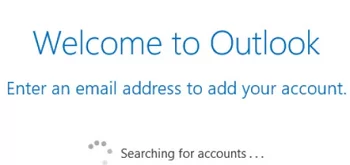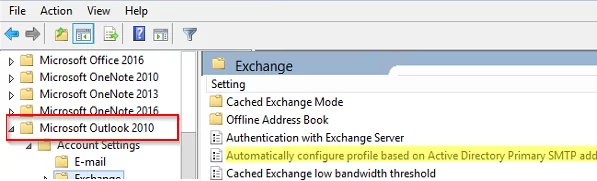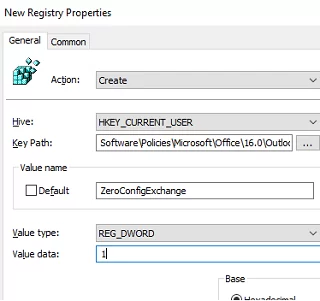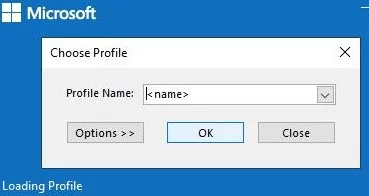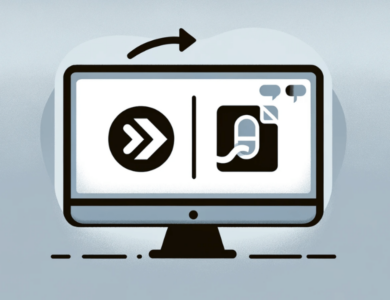Automatic Outlook User Profile Configuration with ZeroConfigExchange
When a user with an Exchange/M365 mailbox starts Outlook on a computer for the first time, Outlook can automatically create and configure a mail profile for that user. When the ZeroConfigExchange (ZCE) option is enabled, Outlook can automatically get the user’s primary SMTP address from the Active Directory attribute, so the user doesn’t have to enter the email address manually.
By default, when Outlook is started for the first time, a simple wizard is launched to help the user connect to the mailbox. Users must provide their email address and specify that the mailbox is hosted on Exchange (on-prem Exchange or Exchange Online), and then click Next -> Next -> Done. Outlook will then use Autodiscover to obtain the Exchange mailbox connection settings.
To enable Outlook to automatically create a user’s email profile the first time Outlook is started, create a ZeroConfigExchange (REG_DWORD) registry parameter with a value of 1.
- For Outlook 2021/2019/2016 and Outlook 365:
HKEY_CURRENT_USER\Software\Microsoft\Office\16.0\Outlook\AutoDiscover - Outlook 2013:
HKCU\Software\Microsoft\Office\15.0\Outlook\AutoDiscover - Outlook 2010:
HKCU\Software\Microsoft\Office\14.0\Outlook\AutoDiscover
For example, for Outlook 2019, you can create this parameter by using the command:
reg add HKCU\SOFTWARE\Policies\Microsoft\office\16.0\Outlook\AutoDiscover /v ZeroConfigExchange /t REG_DWORD /d 1
Now, when Outlook starts, it gets the user’s SMTP address from AD, receives the mailbox connection settings via Autodiscover, and creates a new user mail profile. This means that when a user opens Outlook, the profile name and mailbox connection settings are automatically and silently configured without any manual input.
*.PRF files were used to configure an Outlook mail profile automatically. This file contains the name of the on-premises Exchange Server and the mailbox connection options. The Office Customization Tool (OCT) is used to create PRF files.A separate Group Policy option can be used to enable ZeroConfigExchange option on computers (requires AMDX templates for Microsoft Office installed). Enable the Automatically configure profile based on Active Directory Primary SMTP address option under the User configuration -> Policies -> Administrative templates -> Microsoft Outlook 2010 -> Account Settings -> Exchange.
However, if you enable the ZeroConfigExchange option, you won’t be able to create an additional Outlook profile for another Exchange mailbox manually. If you want to allow the creation of additional mail profiles in Outlook, you must create the ZeroConfigExchangeOnce registry parameter. For example, for Outlook 2019 use the command:
reg add HKCU\SOFTWARE\Policies\Microsoft\office\16.0\Outlook\AutoDiscover /v ZeroConfigExchangeOnce /t REG_DWORD /d 1
You can use Group Policy to create these registry options on domain user computers.
If an Outlook profile is already configured on the user’s computer, you can set the new profile to open by default. To do this, create a registry key for a new profile and set it as the default Outlook profile:
reg add HKCU\Software\Microsoft\Office\16.0\Outlook\Profiles\<name>
reg add "HKCU\Software\Microsoft\Office\16.0\Outlook" /v DefaultProfile /t REG_SZ /d "<name>" /F
Now Outlook will no longer prompt to select a profile when it starts, and will always load the default profile.
The automatic creation of Outlook mail profiles works with on-premises Exchange Server, Exchange Online (Microsoft 365), and hybrid scenarios.